Need to show a presentation on the big screen or turn your room into a mini theater?
Connecting your laptop, PC, or streaming device to a projector with HDMI is the easiest way to get stunning visuals and clear sound — no tech headaches required!
At Pacroban, we make technology simple, so here’s your quick and friendly guide to setting up your HDMI connection like a pro.
🧰 What You’ll Need
Before you start, make sure you have:
-
A projector with an HDMI input port
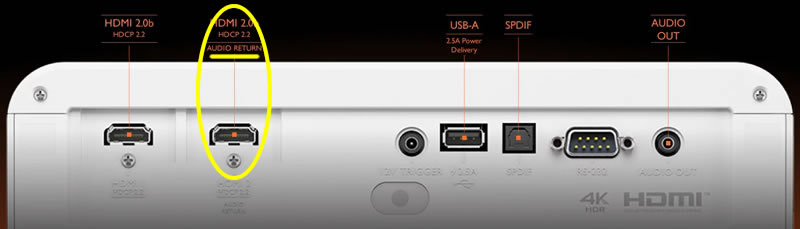
-
A laptop, PC, or media device with an HDMI o
utput

-
A high-quality HDMI cable — we recommend using the Pacroban 8K HDMI 2.1 Cable – 48Gbps, Dynamic HDR, eARC, Dolby Atmos, CL3 In-Wall Safe for the best video and audio performance.
🪜 Step-by-Step Guide: Connect HDMI to Projector
1️⃣ Plug It In
Connect one end of the HDMI cable to your laptop or device, and the other end to the projector’s HDMI port (usually labeled HDMI 1 or HDMI 2).
💡 Tip: If your laptop doesn’t have an HDMI port, use a USB-C to HDMI adapter — Pacroban’s adapter range works perfectly for that.
2️⃣ Select the HDMI Source
Turn on your projector and select the HDMI input you plugged into.
Use the projector’s “Input” or “Source” button on the remote or panel — you’ll see your laptop screen appear within seconds.
3️⃣ Adjust Display Settings
If your display doesn’t show up automatically:
Windows: Press Windows + P → Choose Duplicate or Extend.
Mac: Go to System Settings → Displays → Detect Displays.
Now your presentation, video, or movie should appear crystal-clear on the projector!
4️⃣ Get the Sound Right
Projectors usually play sound through built-in speakers, but for rich audio, connect a soundbar or speaker system.
With an HDMI 2.1 cable that supports eARC, like Pacroban 8K HDMI Cable, you’ll enjoy Dolby Atmos and DTS:X for an immersive audio experience.
⚡ Quick Troubleshooting Tips
| Problem | Solution |
|---|---|
| No display on projector | Check HDMI source or cable connection |
| Sound not playing | Make sure audio output is set to HDMI |
| Image flickers or cuts out | Use a certified HDMI 2.1 cable for stable signal |
| Colors look dull | Enable HDR in your device settings |
🎯 Final Thoughts
Whether it’s a meeting, a movie night, or gaming on a big screen, HDMI is your best friend for quick, reliable connectivity.
Using a high-speed HDMI 2.1 cable ensures top-tier performance — so your visuals stay sharp, your sound stays clear, and your experience stays smooth.
Try the Pacroban 8K HDMI 2.1 Cable for an upgrade that truly delivers.

